Using the self-service module
Starting the self-service module
The self-service module can be started via the "Employee" symbol.
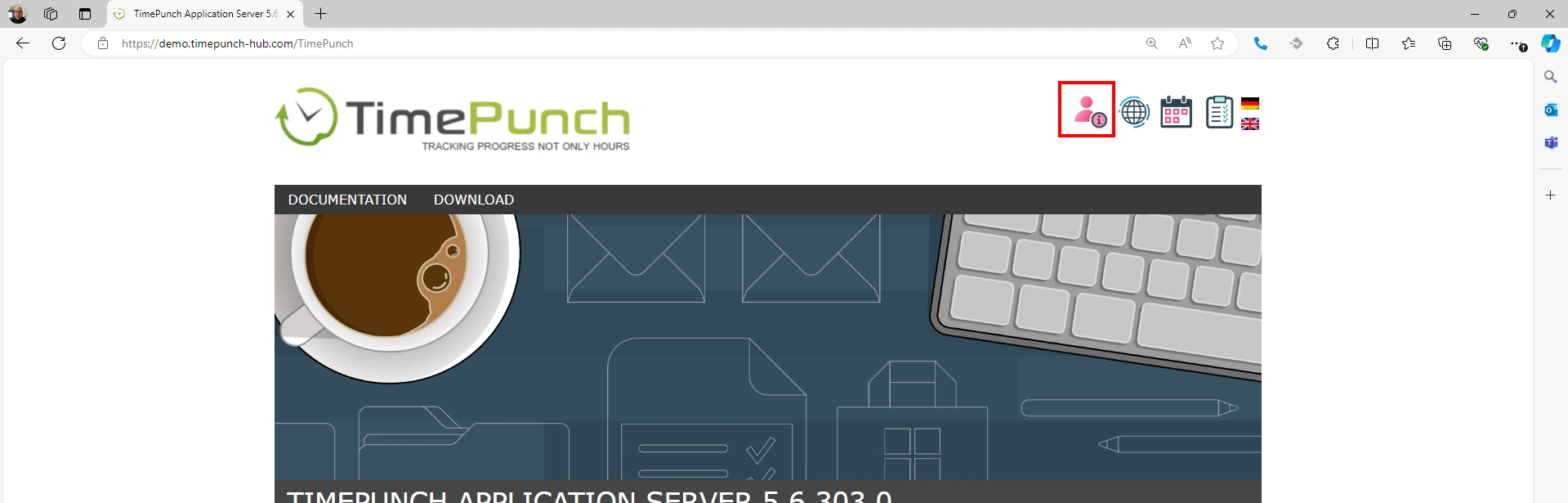
Day view
After logging in, the employee is automatically taken to the day view of the current day. Here all booking data are listed individually.
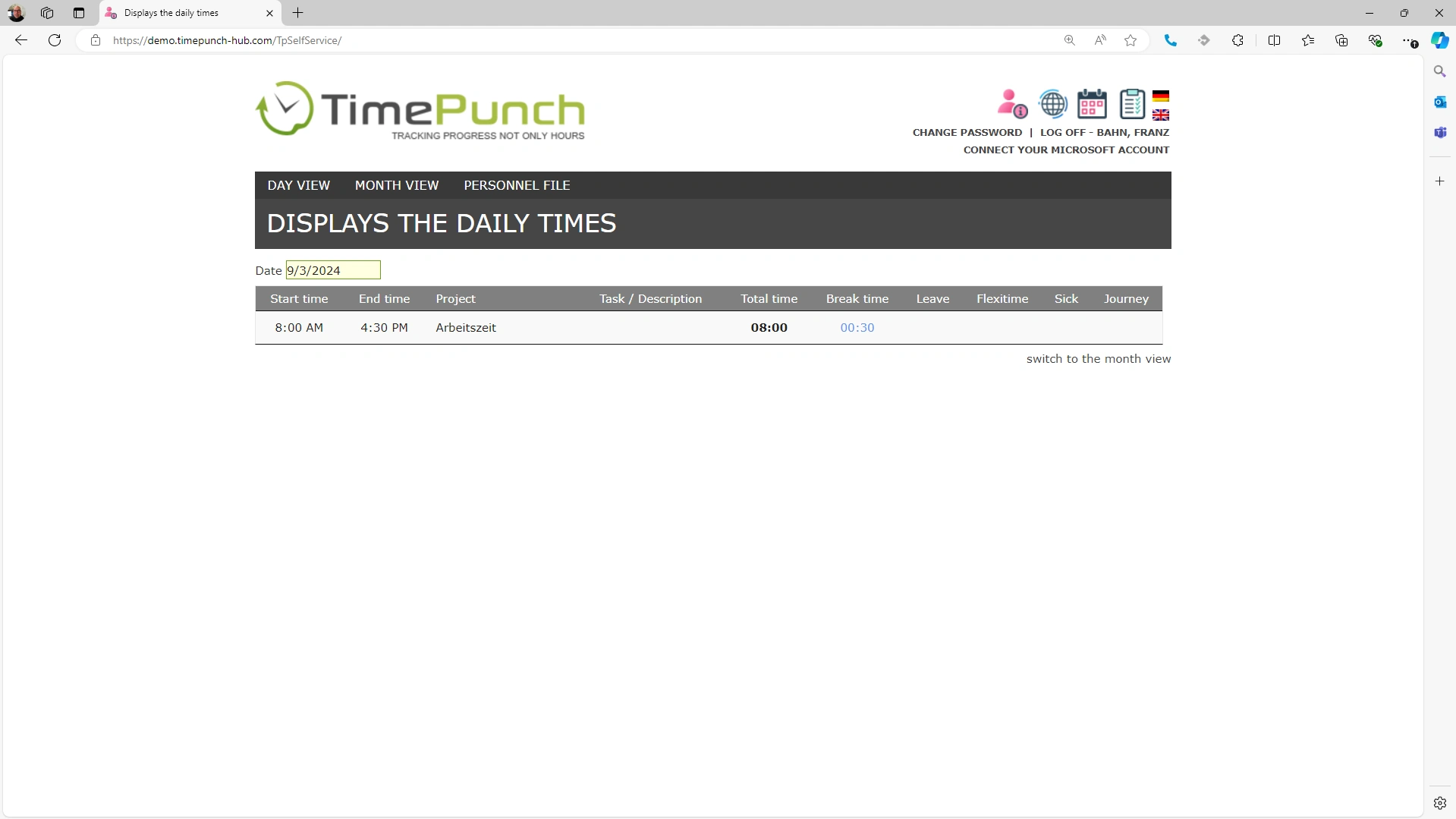
A new date can be selected by clicking on the date field. Via the link "switch to month view" the corresponding month is displayed.
Month view
Click on the “Month view” menu item or the link in the bottom right of the day view to open the month view. Here, all days are aggregated, i.e. summarized, displayed. By clicking on the date of a particular day, the self-disclosure changes back to the day view.
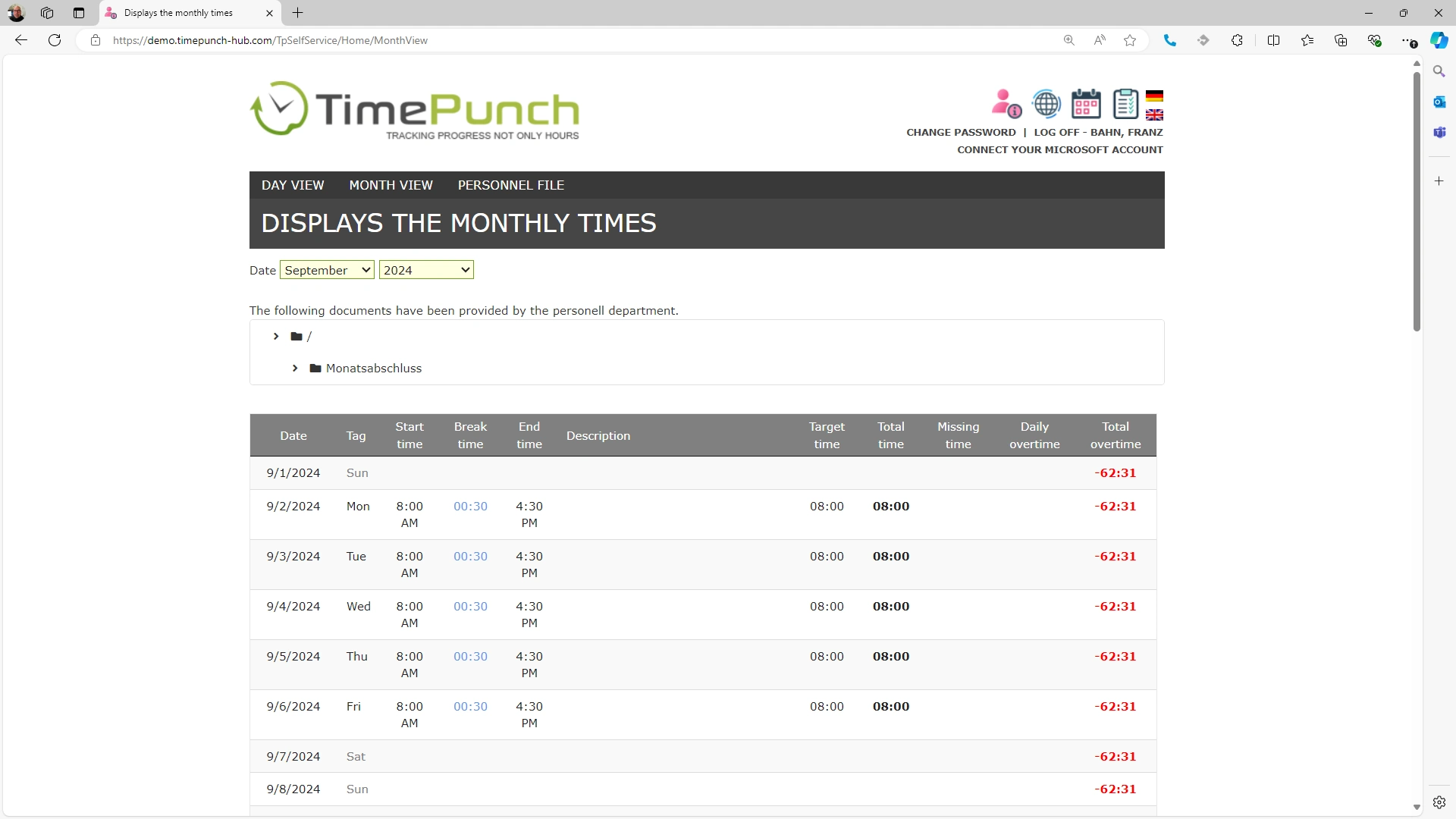
At the bottom of the monthly view, there is a summary of the current working hours and overtime in the displayed month, as well as an overview of vacation and sick days in the displayed year.
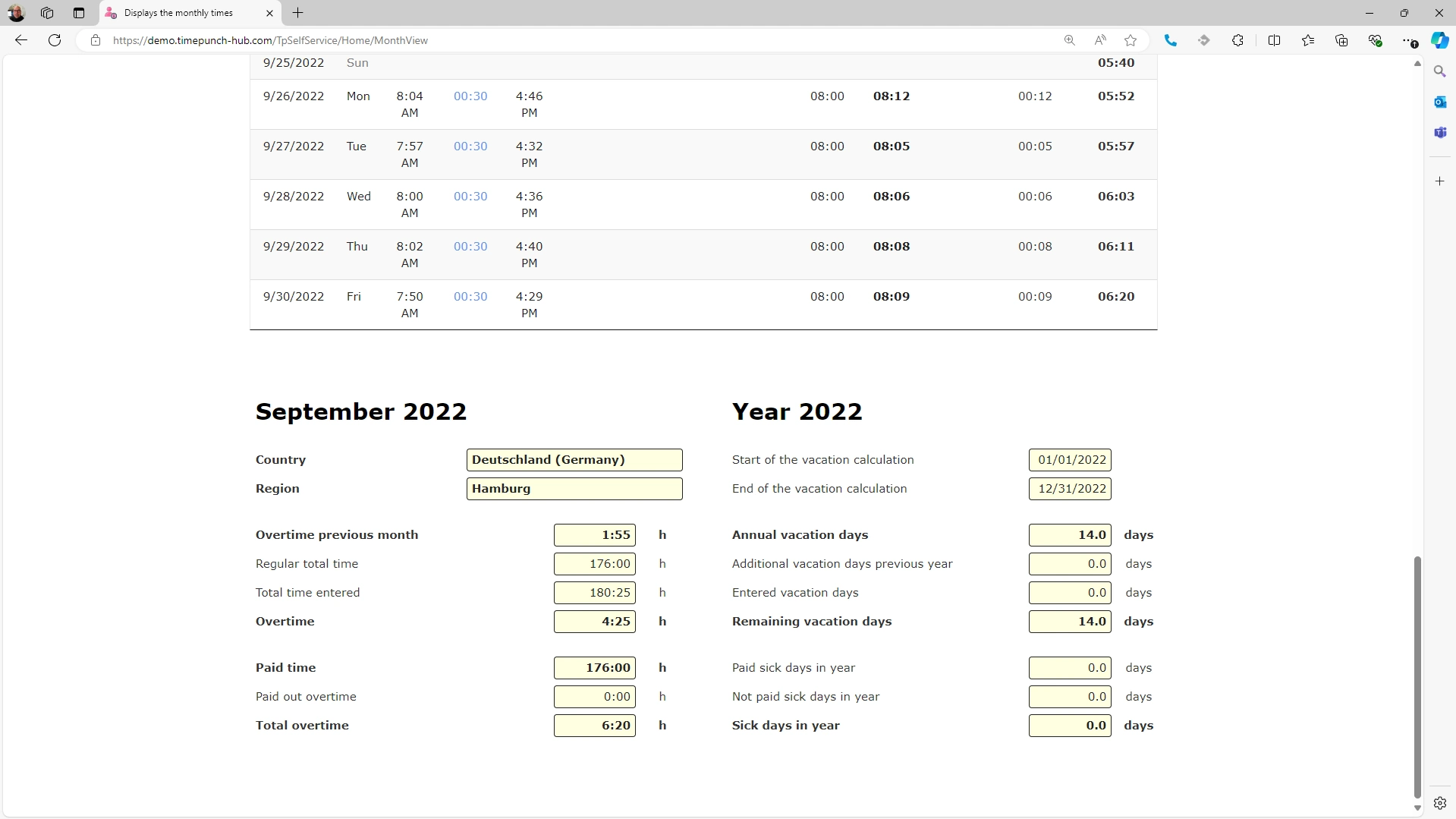
Documents in the month view
The HR department has the option of providing employees with documents in TimePunch. These can be salary statements or reports on daily working hours, for example. Documents relating to the current month are displayed directly below the selected month.
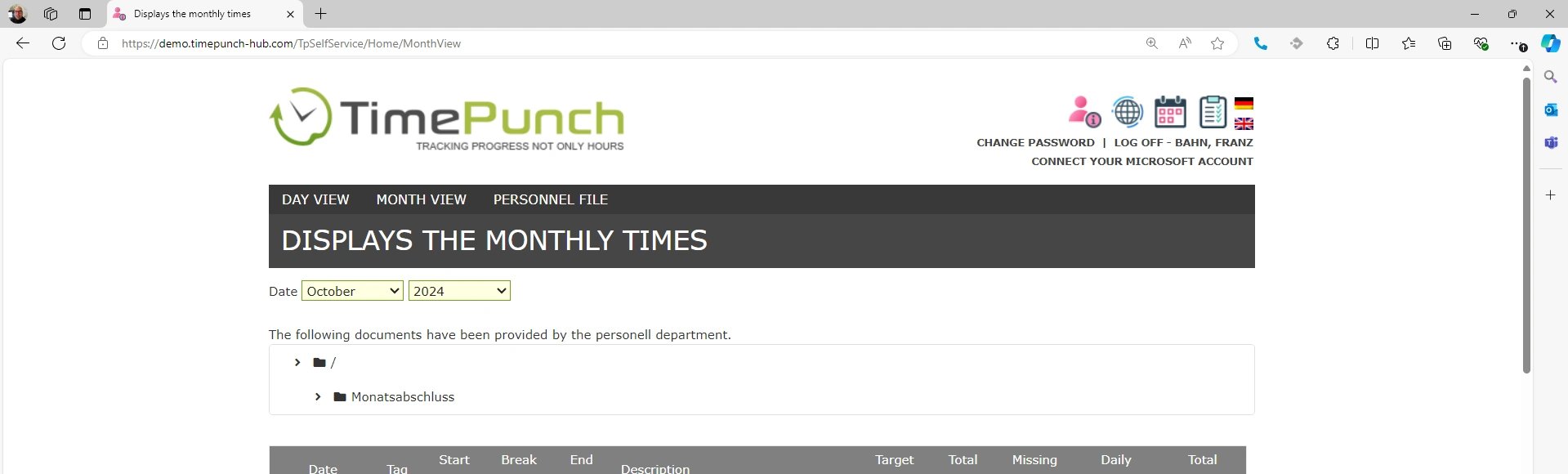
Personnel files
Clicking on the “Personal file” menu item opens an overview of the documents provided in the personal file. Employees can access all released documents there.
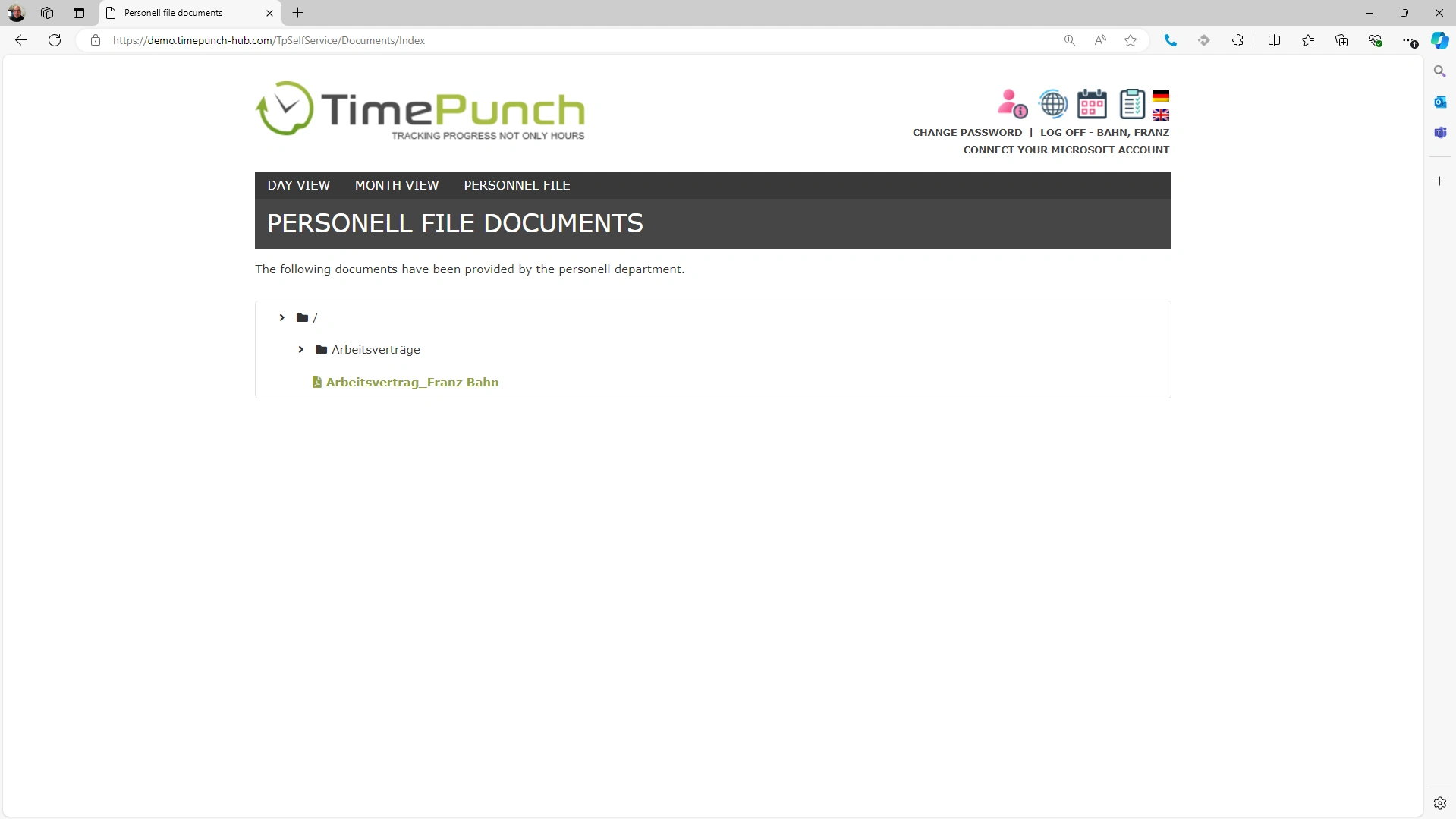
Automatic notification of new documents
When new documents are added to the employee's personnel file or monthly payroll in TimePunch, the employee is notified of the new documents overnight, by e-mail.
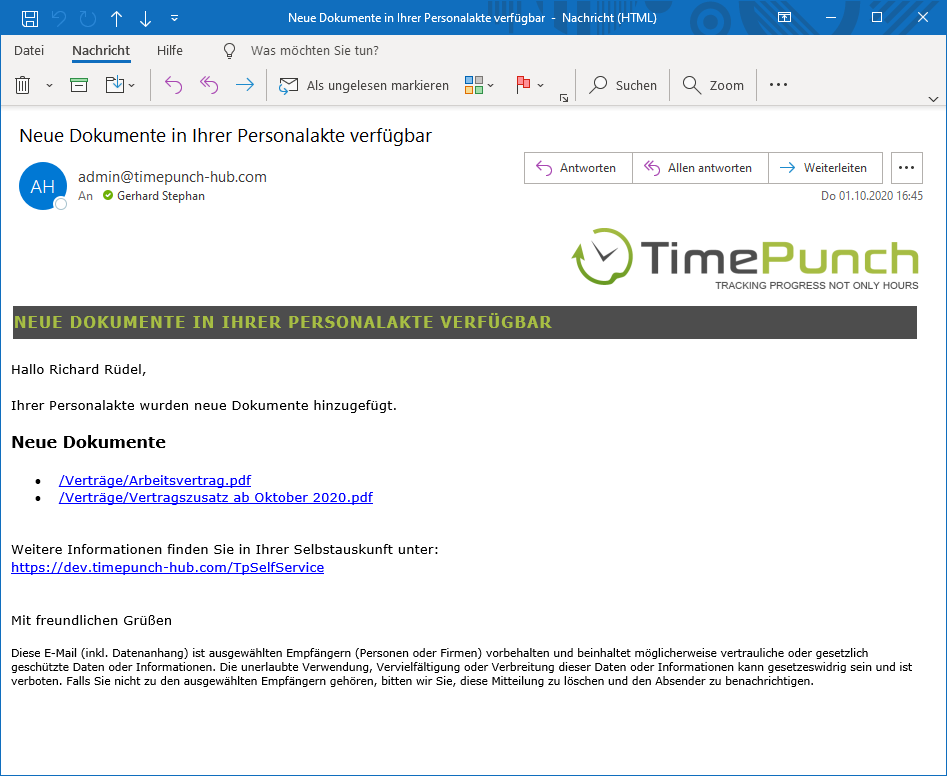
Or for the monthly summary:
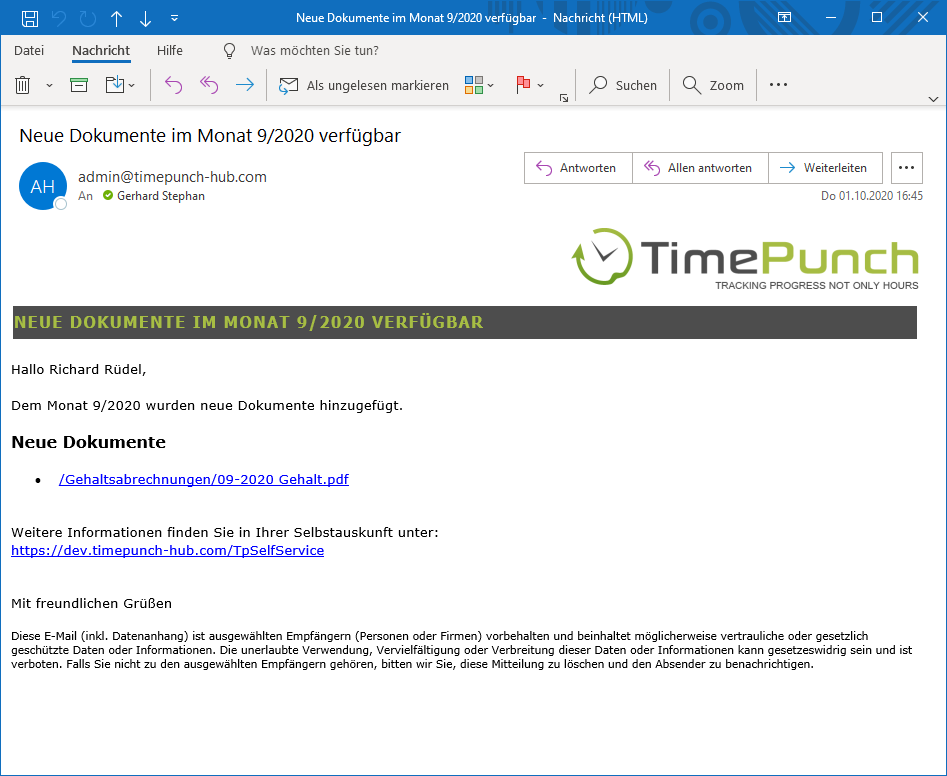
The employee can then click on the appropriate link to open the document.